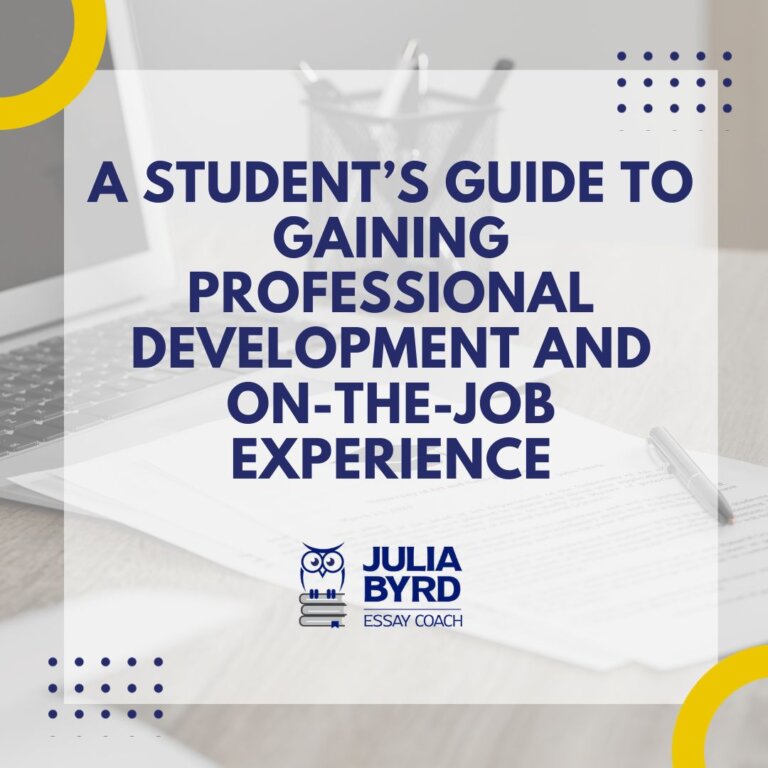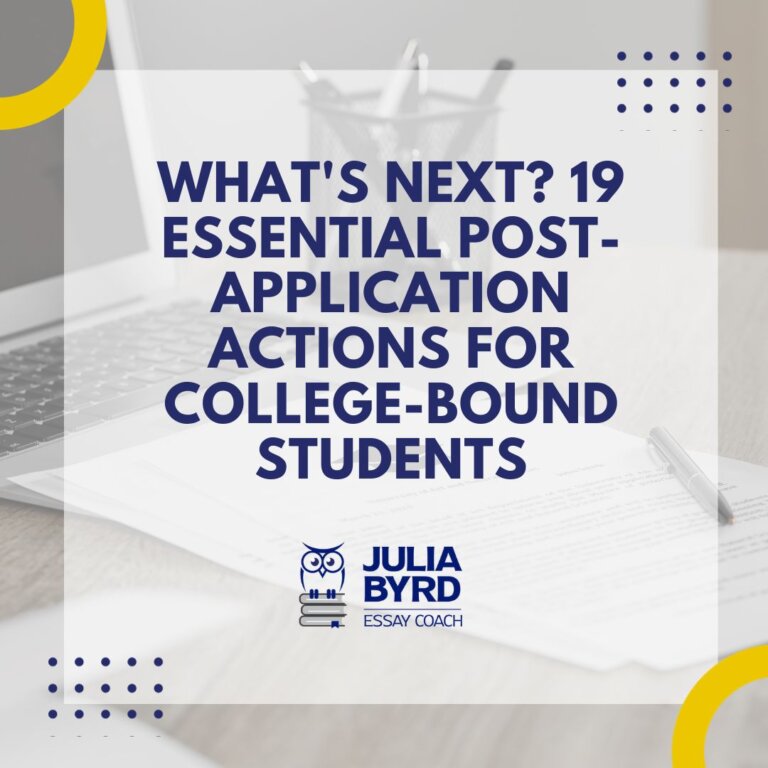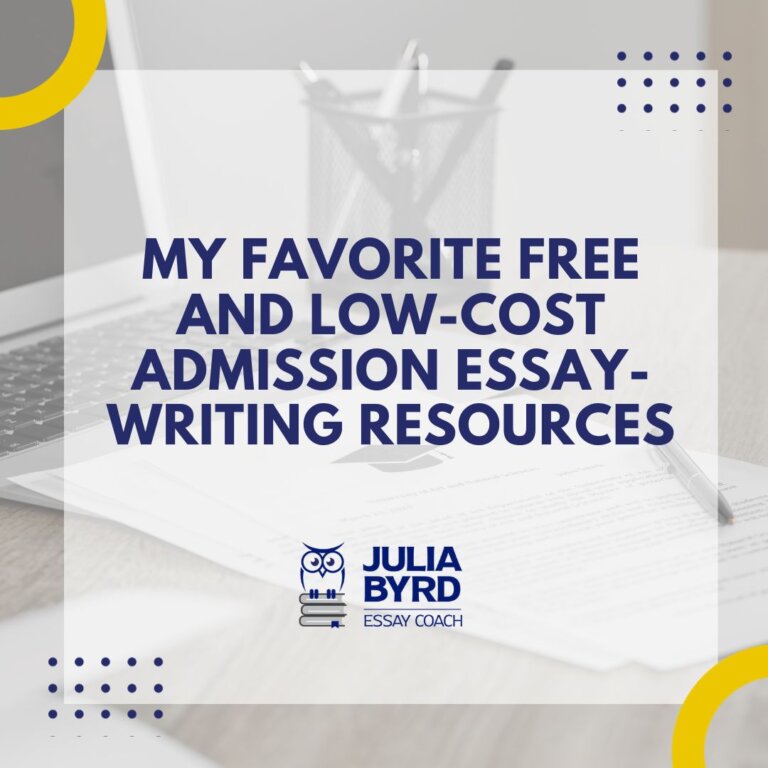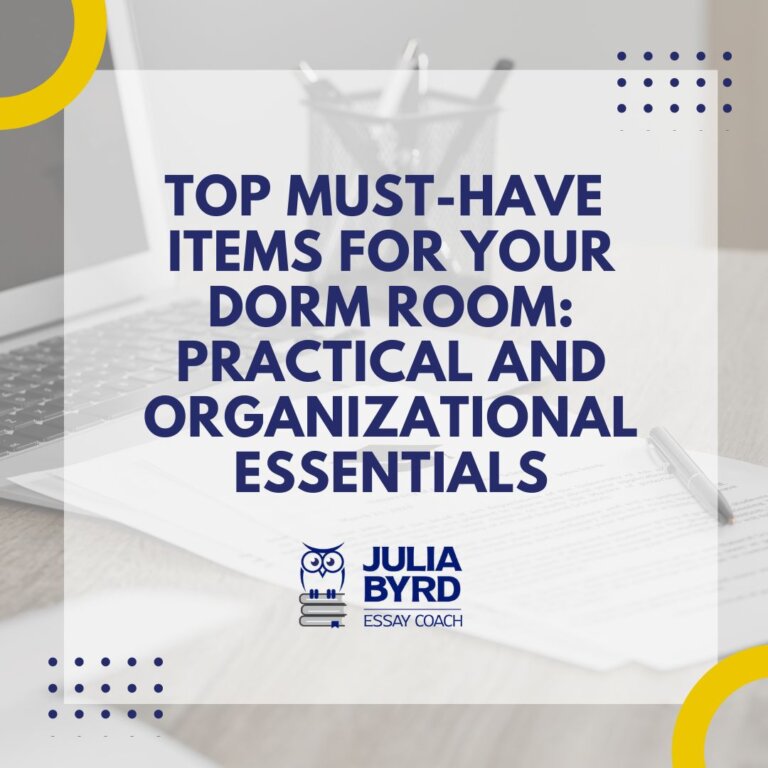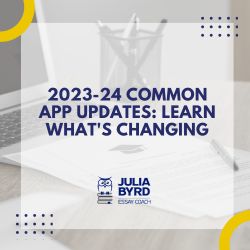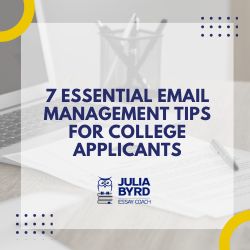Canvas for Students: 12 Tips to Skyrocket Your Productivity
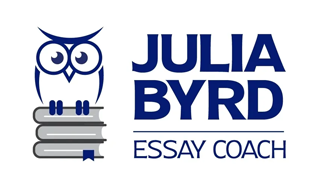
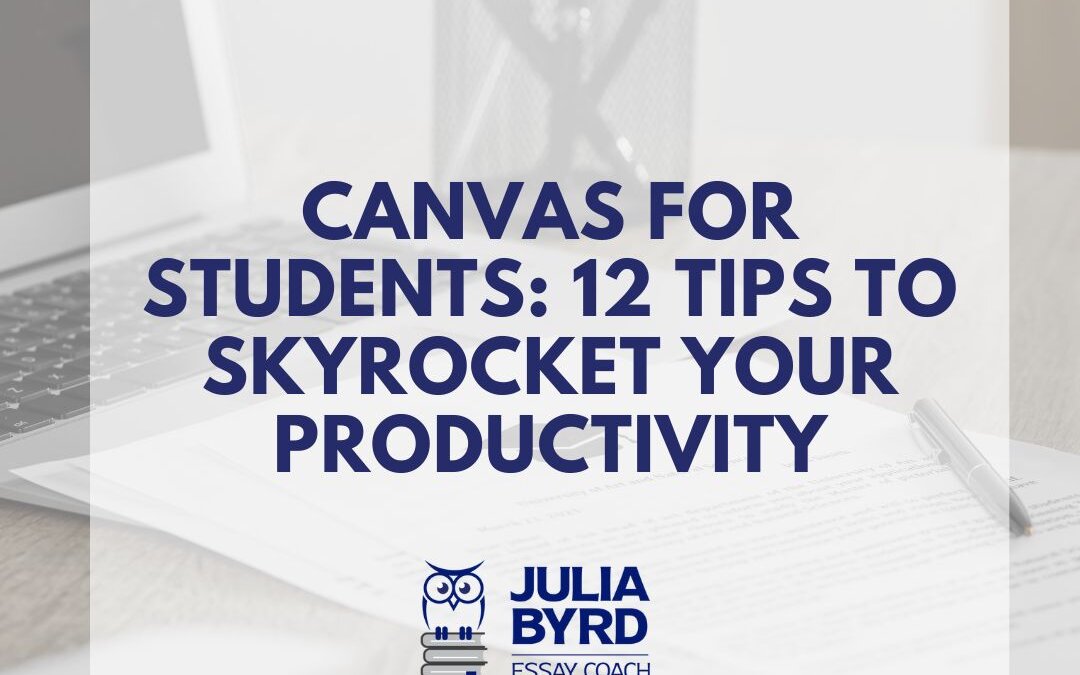
Canvas for Students: 12 Tips to Skyrocket Your Productivity
More and more high schools and colleges are turning to Canvas (an online learning management system) to support students and instructors in their online and in-person courses. Yes, it provides a centralized platform for students, instructors, and administrators to access and manage course-related materials, assignments, discussions, and grades — but it also does a whole lot more. In this blog, we’ll explore Canvas’ top features and give you 12 tips that will send your productivity through the roof!
Why Canvas Is So Awesome for Students’ Productivity
It’s true: the Canvas platform can enhance students' educational experience by promoting organization, communication, and collaboration.
And for how awesome it is right out of the box, there are also ways you can maximize Canvas to stay on top of assignments. That’s no small feat. Almost all of us have had our fair share of assignment-related stress. Can you relate?
Missing deadlines, forgetting tasks, and losing track of your coursework can be a real hassle. But if you’re using Canvas, I've got some fantastic tips to help you make the most of the platform, stay on top of your school assignments, and even customize the platform to reflect your personality.
Maximize Your Academic Success With These Canvas Hacks
Let’s dive in with my top 12 ways to use Canvas to increase productivity.
1. Customize Your Dashboard
Canvas can be your best friend if you set it up to meet your needs — and one way to do that is by customizing your dashboard.
- Click Dashboard in the left sidebar, then Customize.
- From here, choose which courses appear on your dashboard.
- Prioritize the ones that require your immediate attention, and hide the less-pressing ones to make sure you're not overwhelmed by information.
Add the Tasks for Canvas Extension
Want to be able to customize your Canvas dashboard a little more and get an even better understanding of upcoming deadlines? Try installing the Tasks for Canvas extension.
- In Chrome, click this Tasks for Canvas link.
- Click Add to Chrome.
- In the new window that appears, click Add extension.
- A new Tasks for Canvas window appears.
- Go to your Canvas account (or reload the page). You should see a new Tasks sidebar display.
- To customize your tasks, click the gear icon next to Tasks. A new Settings window opens. Here, you can customize your colors, adjust your week start, and cue the confetti!
Now you can easily see how many assignments you have left for the week! Check out this TikTok to see the process live!
2. Set Notifications
Canvas allows you to customize notifications for each course. And reminders about deadlines are a good thing. In Canvas, go to Account, then Notifications. Here, you can decide how you want to be notified about assignments, due dates, announcements, and more.
Pro Tip: Enable email and mobile notifications for important updates, so you'll never miss a deadline.
3. Organize Your Courses
A cluttered Canvas can be a logistical nightmare. Organize your courses by using the Favorites feature. Click the Star icon next to each course on your dashboard to mark them as favorites. This puts them at the top of your dashboard for easy access.
4. Master the Calendar
Canvas has a handy calendar feature that consolidates all your assignment due dates from all your courses into one view. Click Calendar in the left sidebar to see what's coming up. Use the color-coding feature to distinguish between courses easily. It's a lifesaver for planning your study schedule.
Sync Your Canvas Assignments With Your Google Calendar
Want to save even more time on homework so you can spend more time enjoying college and high school (after studying, of course)?
- Go to Canvas.
- Click the Calendar icon.
- On the right side of your screen, click Calendar Feed.
- Copy the URL that displays.
- Go to your Google Calendar.
- On the left-hand side, click the + icon next to Other Calendars.
- In the From URL field, paste the URL you just copied.
- Click Add to Calendar.
Ta-da! Everything that your professors have posted as assignments will be on your Google Calendar.
Note: Not all instructors add everything to their class calendars. You may need to manually add other assignments.
Using an Apple calendar instead? No worries. Take that URL you just copied from Canvas and open the Calendar icon on your Mac.
- In the top menu bar, click File, then Add Calendar Subscription.
- Paste in the URL you copied from Canvas.
- Click Subscribe.
5. Take Advantage of the To-Do List
Canvas also provides a To-Do list that automatically populates with your upcoming assignments and deadlines. It's like having a personal assistant to keep you on track (with less nagging). Check it at least daily to make sure nothing slips through the cracks.
6. Dive into Discussions
Most courses on Canvas have a discussion board. Engaging in these discussions can help you stay connected with your classmates and instructors. Plus, it's an excellent opportunity to clarify doubts, share insights, and get a better grasp of the course material. You might even get some extra participation points!
7. Use the Inbox
Canvas has an inbox feature that lets you communicate with instructors and peers. It's a handy way to ask questions, seek help, and clarify assignment details. Now, just keep it organized to ensure you don't miss any important messages.
8. Submit Assignments Electronically
Canvas makes submitting assignments a breeze. No more running out of printer ink at the last minute … and your dog sure can’t eat this homework. Just click Submit Assignment, and you're good to go. (Just keep an eye on deadlines and submission guidelines for each assignment so you get maximum points!)
9. Explore the Files Section
Canvas has a dedicated Files section for each course. In it, you just might find a treasure trove of resources, lecture notes, and reading materials to make test and homework prep easier.
10. Stay Engaged with Announcements
Instructors often use the Announcements feature to communicate important information and updates about their courses. So make sure you’re making it a habit to check for them regularly. You wouldn't want to miss out on last-minute assignment changes or moved test dates or locations!
11. Download the Canvas Mobile App
Don't limit Canvas to your desktop or laptop. Keep tabs on your assignments on the go using the mobile app. It's a lifesaver for those days when you don’t have your computer but need to stay in the loop with assignments.
12. Collaborate with Others
Make group projects fun again! Canvas offers collaboration tools that can be incredibly useful for group projects. Use features like Google Docs integration, discussions, and peer reviews to work seamlessly and productively with your classmates.
Don’t Have Canvas? Try This Hack Instead!
Unfortunately, not all school assignment platforms are as robust as Canvas. But that doesn’t mean you don’t have some cool hacks available to you.
Take an hour or two at the beginning of each semester to create your online assignment database.
Bonus: Creating this in Google Sheets makes it super-easy to access from your phone or any computer.
- Create a new Google Sheet or use this template (you'll be asked to make a copy).
- Grab the syllabus from each of your classes.
- Enter into the Google Sheet all your assignments for each class. (You might be able to do an easy copy/paste, with just a little formatting needed.)
- Then color-code your assignments by class.
- Select your entire table.
- Click Data → Sort Range → Advanced Range Sorting Options → Data has header row checkbox.
- Then sort by Date Due and then Time Due. (Sorting by the soonest Date and Time first.)
- Click Sort.
Boom! Your spreadsheet is now organized with the earliest deadlines at the top of your spreadsheet.
Pro Tip: Once you complete an assignment, there are several ways to mark it as done in Google Sheets:
- Click the checkbox in the Done column.
- Remove the color coding from the row.
- Strike through the text in the row.
- Hide the row.
- Delete the row.
Set Up Your Canvas Account Today!
Canvas is a powerful tool that can significantly enhance your academic journey. By customizing your Canvas experience, staying organized, and taking full advantage of its features, you'll be well on your way to staying on top of your assignments and reducing stress. And those are good life lessons for all of us.
Are you going to put these tips into action? If you do, let me know how it goes. And if you have a great tip to share, let me know. I’d love to include it here!
Happy studying, and may your Canvas experience be a smooth and successful one!